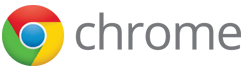chrome.pageAction
| Description: |
Use the chrome.pageAction API to put icons in the main Google Chrome toolbar, to the right of the address bar. Page actions represent actions that can be taken on the current page, but that aren't applicable to all pages. Page actions appear grayed out when inactive.
|
| Availability: |
Since Chrome 35.
|
| Manifest: |
"page_action": {...}
|
Some examples:
- Subscribe to this page's RSS feed
- Make a slideshow out of this page's photos
The RSS icon in the following screenshot represents a page action that lets you subscribe to the RSS feed for the current page.
Hidden page actions appear grayed out. For example, the RSS feed below is grayed out, as you can't subscribe to the feed for the current page:
Please consider using a browser action instead, so that users can always interact with your extension.
Manifest
Register your page action in the extension manifest like this:
{
"name": "My extension",
...
"page_action": {
"default_icon": { // optional
"16": "images/icon16.png", // optional
"24": "images/icon24.png", // optional
"32": "images/icon32.png" // optional
},
"default_title": "Google Mail", // optional; shown in tooltip
"default_popup": "popup.html" // optional
},
...
}
Since devices with less-common scale factors like 1.5x or 1.2x are becoming more common, you are encouraged to provide multiple sizes for your icons. Chrome will select the closest one and scale it to fill the 16-dip space. This also ensures that if the icon display size is ever changed, you don't need to do any more work to provide different icons! However, if the size difference is too extreme, this scaling can cause the icon to lose detail or look fuzzy.
The old syntax for registering the default icon is still supported:
{
"name": "My extension",
...
"page_action": {
...
"default_icon": "images/icon32.png" // optional
// equivalent to "default_icon": { "32": "images/icon32.png" }
},
...
}
Parts of the UI
Like browser actions, page actions can have an icon, a tooltip, and popup; they can't have badges, however. In addition, page actions can be grayed out. You can find information about icons, tooltips, and popups by reading about the browser action UI.
You make a page action appear and be grayed out using the pageAction.show and pageAction.hide methods, respectively. By default, a page action appears grayed out. When you show it, you specify the tab in which the icon should appear. The icon remains visible until the tab is closed or starts displaying a different URL (because the user clicks a link, for example).
Tips
For the best visual impact, follow these guidelines:
- Do use page actions for features that make sense for only a few pages.
- Don't use page actions for features that make sense for most pages. Use browser actions instead.
- Don't constantly animate your icon. That's just annoying.
Examples
You can find simple examples of using page actions in the examples/api/pageAction directory. For other examples and for help in viewing the source code, see Samples.
Summary
| Types | |
|---|---|
| ImageDataType | |
| Methods | |
show −
chrome.pageAction.show(integer tabId, function callback)
| |
hide −
chrome.pageAction.hide(integer tabId, function callback)
| |
setTitle −
chrome.pageAction.setTitle(object details, function callback)
| |
getTitle −
chrome.pageAction.getTitle(object details, function callback)
| |
setIcon −
chrome.pageAction.setIcon(object details, function callback)
| |
setPopup −
chrome.pageAction.setPopup(object details, function callback)
| |
getPopup −
chrome.pageAction.getPopup(object details, function callback)
| |
| Events | |
| onClicked | |
Types
ImageDataType
Methods
show
chrome.pageAction.show(integer tabId, function callback)
Shows the page action. The page action is shown whenever the tab is selected.
| Parameters | ||
|---|---|---|
| integer | tabId |
The id of the tab for which you want to modify the page action. |
| function | (optional) callback |
If you specify the callback parameter, it should be a function that looks like this: function() {...};
|
hide
chrome.pageAction.hide(integer tabId, function callback)
Hides the page action. Hidden page actions still appear in the Chrome toolbar, but are grayed out.
| Parameters | ||
|---|---|---|
| integer | tabId |
The id of the tab for which you want to modify the page action. |
| function | (optional) callback |
If you specify the callback parameter, it should be a function that looks like this: function() {...};
|
setTitle
chrome.pageAction.setTitle(object details, function callback)
Sets the title of the page action. This is displayed in a tooltip over the page action.
| Parameters | ||||||||
|---|---|---|---|---|---|---|---|---|
| object | details |
|
||||||
| function | (optional) callback |
If you specify the callback parameter, it should be a function that looks like this: function() {...};
|
||||||
getTitle
chrome.pageAction.getTitle(object details, function callback)
Gets the title of the page action.
| Parameters | |||||
|---|---|---|---|---|---|
| object | details |
|
|||
| function | callback |
The callback parameter should be a function that looks like this: function(string result) {...};
|
|||
setIcon
chrome.pageAction.setIcon(object details, function callback)
Sets the icon for the page action. The icon can be specified either as the path to an image file or as the pixel data from a canvas element, or as dictionary of either one of those. Either the path or the imageData property must be specified.
| Parameters | ||||||||||||||
|---|---|---|---|---|---|---|---|---|---|---|---|---|---|---|
| object | details |
|
||||||||||||
| function | (optional) callback |
If you specify the callback parameter, it should be a function that looks like this: function() {...};
|
||||||||||||
setPopup
chrome.pageAction.setPopup(object details, function callback)
Sets the html document to be opened as a popup when the user clicks on the page action's icon.
| Parameters | ||||||||
|---|---|---|---|---|---|---|---|---|
| object | details |
|
||||||
| function | (optional) callback |
If you specify the callback parameter, it should be a function that looks like this: function() {...};
|
||||||
getPopup
chrome.pageAction.getPopup(object details, function callback)
Gets the html document set as the popup for this page action.
| Parameters | |||||
|---|---|---|---|---|---|
| object | details |
|
|||
| function | callback |
The callback parameter should be a function that looks like this: function(string result) {...};
|
|||
Events
onClicked
Fired when a page action icon is clicked. This event will not fire if the page action has a popup.